Comet for Windows Tutorial
|
Japanese version Home page |
Updated on August 3, 2005 |
![]()
|
Japanese version Home page |
Updated on August 3, 2005 |
![]()
Comet for Windows can not only display the change of the brightness, but can also display the change of the size of a comet.
Please launch Comet for Windows, and select "Menu" - "Light Curve" menu. Next, please select "Setting" - "Select Comet" menu, and select one comet. Then the light curve of the selected comet is displayed.
Now please select "View" - "Format" menu, and select "Diameter" from the "Vertical Axis" items. Then the graph of the diameter, not of the brightness, is displayed.
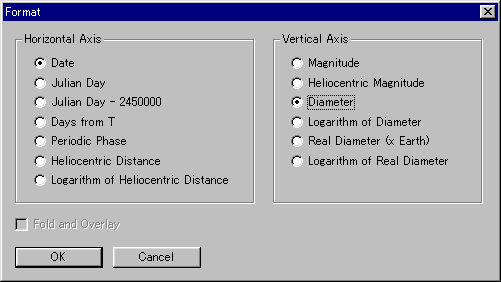
For example, the graph of the diameter of Comet Hyakutake, which passed close by the earth in late March 1996, becomes as follows.
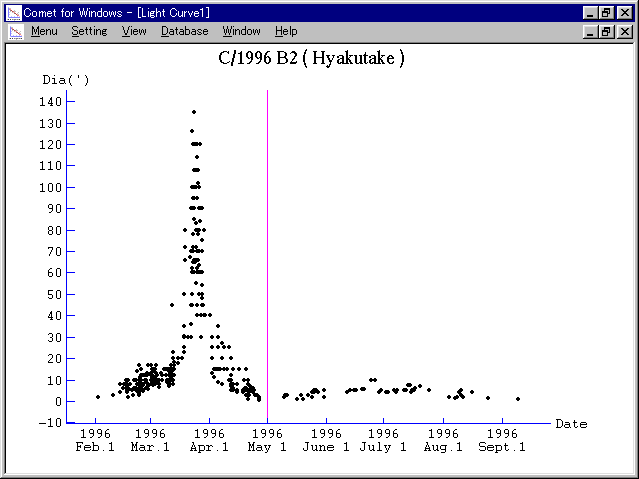
This graph shows that the comet became larger rapidly while coming closer to the earth, and became smaller rapidly while going away from the earth.
Next, let's analyze the change of the actual size of Comet Hyakutake.
Please select "View" - "Format" menu, and select "Real Diameter (x Earth)" from the "Vertical Axis" items. Then the graph of the actual size is displayed.
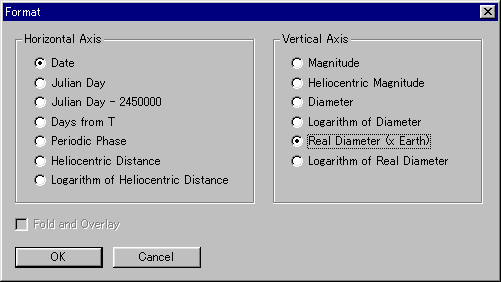
The unit of the size is the diameter of the earth. The value means how many times of the earth the size of the comet is.
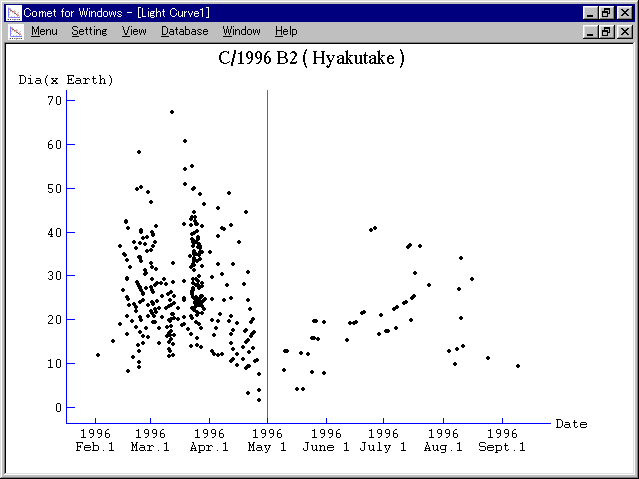
This graph shows that the actual size of the comet did not change, keeping constant at 20-40 times of the earth, while the comet passed close by the earth, although the apparent size became very large temporarily.
This graph also shows that the actual coma size of the comet became smaller around the perihelion passage than being away from the sun.
![]()