Japanese version Home Page Updated on August 1, 2001
Look Up Comets, Asteroids, Variable Stars, Clusters and Nebulae in the Image Field
This page introduces how to look up comets, asteroids, variable stars, clusters and nebulae in the image field after the examination using the PIXY System 2. Go to the PIXY System 2 page.Here is the sample FITS image and the examination result XML file used in this page. Please download them. The XML file contains the result of the examination using the USNO-A2.0 catalog.
There are two bright nebula like objects. 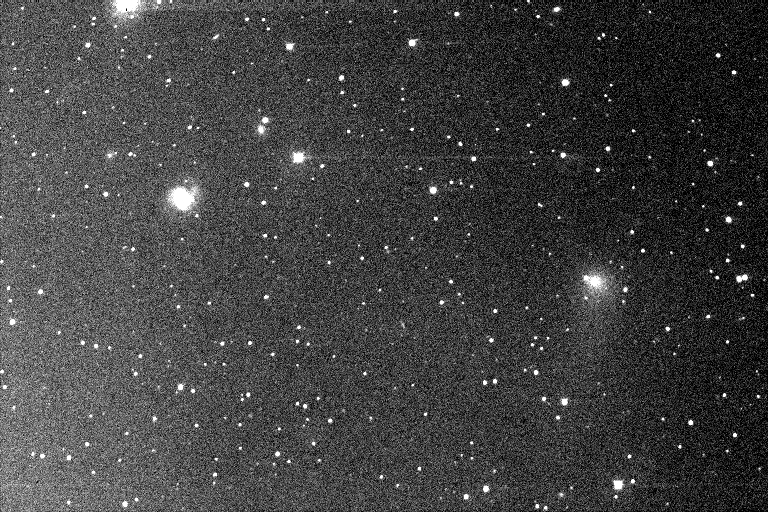
Here are the steps to look up comets, asteroids, variable stars, clusters and nebulae in the image field using the PIXY System 2. You have to examine the image as introduced in the Examine Your Image page and save the result in the XML file in advance.
Let's follow the steps in detail. First of all, run the PIXY System 2 and select Review in the main menu window. 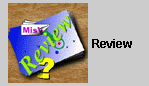
Then a new virtual desktop appears. First, open the XML file. Select the [File] - [Open XML File] menu and open the sample XML file you downloaded. You can drug the file from Explorer and drop it on the virtual desktop. The image file is automatically opened when opening the XML file in general. If the message shows you that the image file is not found, select the [File] - [Open Image File] menu and open the image you downloaded. Then select the [Analysis] - [Identify] menu, and a dialog appears to select a catalog to identify with. 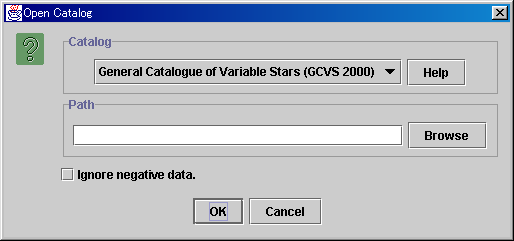
In order to look up all of the common comets, asteroids, variable stars, clusters and nebulae in the image field, it is recommended to identify with the following catalogs and WWW services. You can identify with one catalog at one time, so you have to run the identification process repeatedly.
You have to get the catalogs by yourself. Push the Help button on the dialog, and the information on the selected catalog appears and shows you how to get or download the catalog. For example, in case of the NGC 2000.0, it shows the following information.
Some catalog files are compressed by the gzip command. The filename of the compressed catalog ends with .gz suffix. The PIXY System 2 can also read the compressed file, so uncompression is not required. In case of the Minor Planet Checker, the system automatically searches the data using the WWW service. So you do not have to get the catalog. Here is the identification result of the sample image with the GCVS 2000, NGC 2000.0, Minor Planet Checker and IRAS Point Source Catalogue. You can review the windows introduced in this page when you open this XML file in the Review mode of the PIXY System 2.
You can confirm the identification result by plotting on the chart. Select the [Analysis] - [Identification Overview Chart] menu, and the overview chart appears where the identified stars are plotted. Click any plotted star on the chart and the information on the star appears. 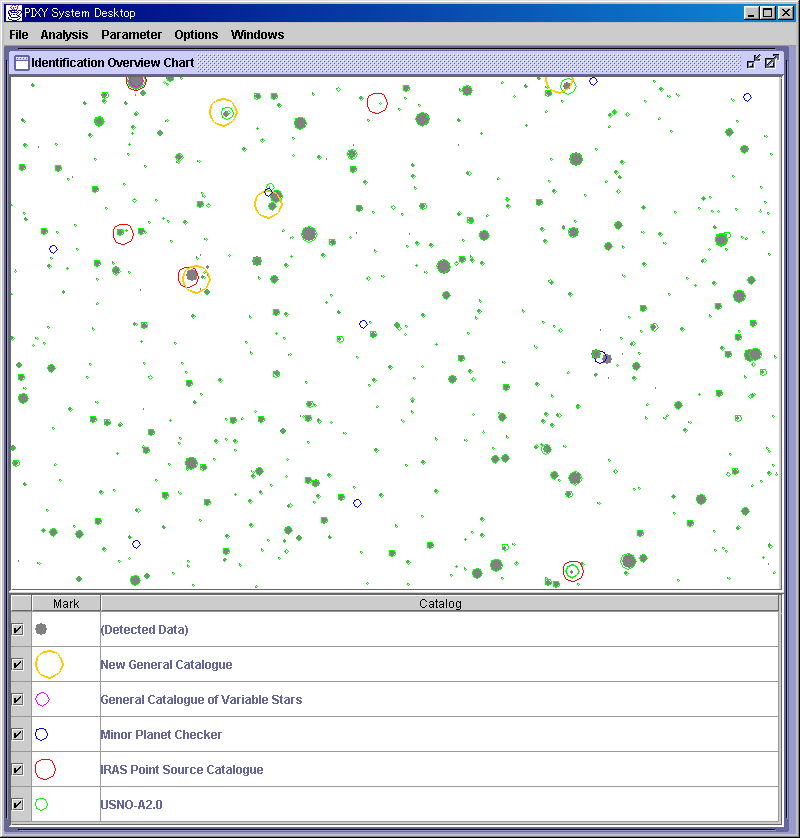
The catalog types to plot on the chart is controled by the check boxes below o f the chart. The left one of the two bright nebula like objects in the sample image is revealed to be NGC 4303 (M61). It is also revealed not to be recorded in the USNO-A2.0 catalog. The right one is revealed to be Comet Williams (C/1998 P1). In addition to NGC 4303, such nebulae as NGC 4255, NGC 4292, NGC 4301 are in the image field. The bright star at the top edge is revealed to be a variable star KO Vir. It is also recorded in the IRAS Point Source Catalogue and the USNO-A2.0 catalog, as IRAS 12196+0507 and USNO-A2.0 0900.07135311 respectively. You can create the table of identification result. Select the [Analysis] - [Identification Report] menu, and a table window appears. 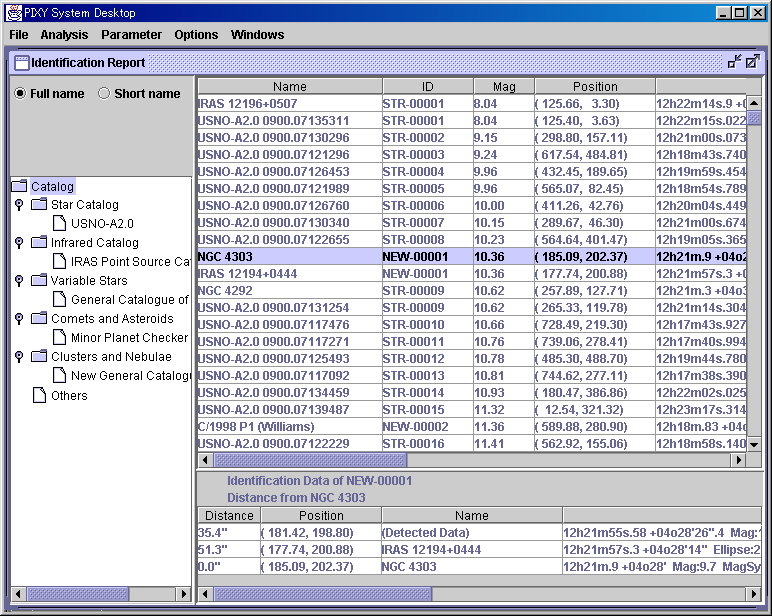
In the left side of the table window, there is a tree with the identified catalogs. In the upper right part, the identified data of the selected catalog in the left side tree are listed. In the lower right part, the detected data and the catalog data of all the identified stars with the selected star in the upper right table. In the lower right table, the distance from the selected star in the upper right table is also printed. Based on the distance and data, you can verify the identification. |
